Làm mới cho em bb tí nhỉ

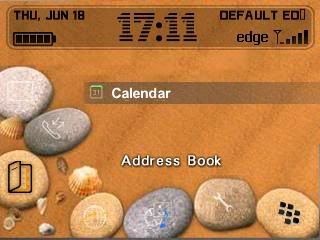
DREAM os 4.2 – 4.5 for 8387.zip

Urban_Groove_Double_Zen 83 – 87.rar
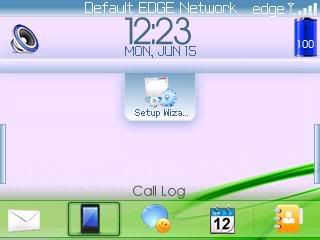
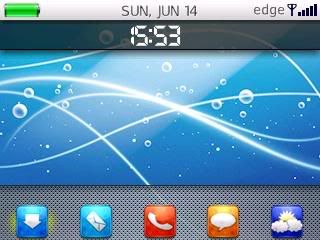



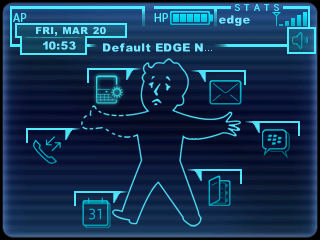
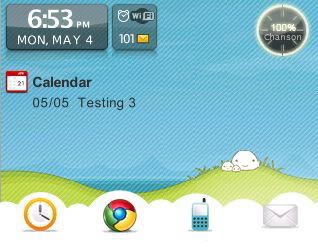

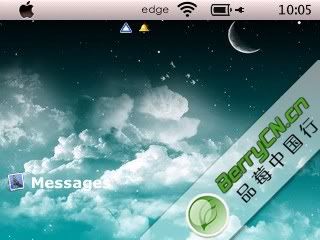
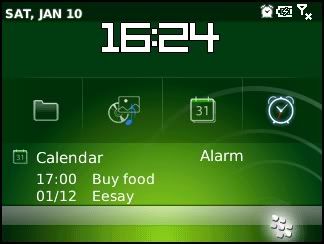
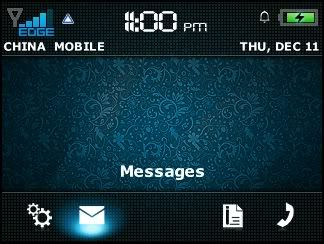
Sưu tầm
Làm mới cho em bb tí nhỉ

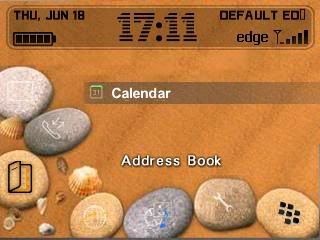
DREAM os 4.2 – 4.5 for 8387.zip

Urban_Groove_Double_Zen 83 – 87.rar
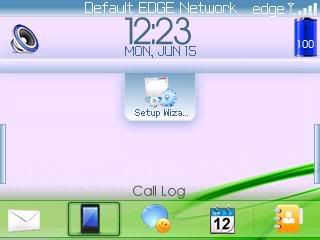
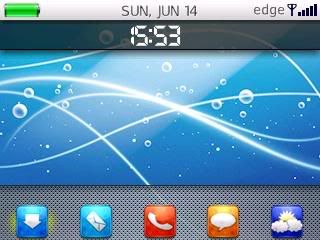



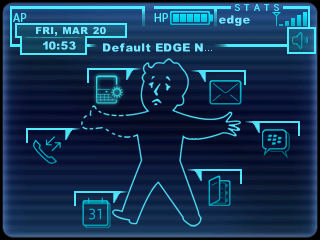
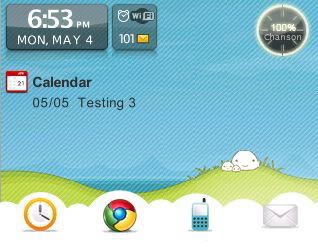

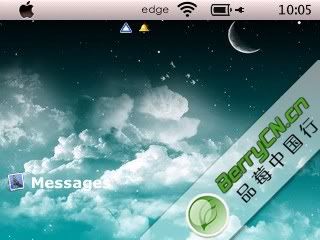
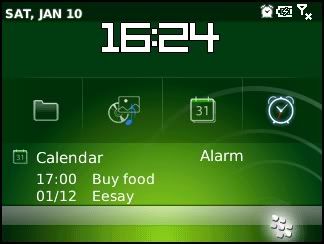
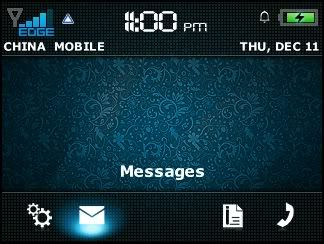
Sưu tầm
Khi cài lại máy tính, điều đau đầu nhất là phải tìm và cài lại driver cho các thiết bị. Vấn đề này sẽ càng trở nên phức tạp nếu bạn làm mất đĩa CD driver của thiết bị đó. Do vậy ngay từ bây giờ, khi máy bạn đang hoạt động tốt, hãy sao lưu lại driver bằng phần mềm WinDriver Ghost 2.06 Enterprise.
WinDriver Ghost 2.06 Enterprise sẽ giúp bạn tìm và sao lưu một phần hay toàn bộ driver hiện có, đóng gói lại thành file .EXE tự cài đặt. Khi máy tính có bất kỳ sự cố nào phải cài lại máy, bạn sẽ có thể phục hồi nhanh chóng driver từ file .EXE đã tạo mà không cần phải nhọc công đi tìm driver cho nó nữa. Ngoài ra chương trình còn có khả năng tự cập nhật driver mới nhất cho thiết bị của bạn.

About PHP.
PHP is an "Open Source" scripting language and provides very similar functionality to Microsoft's ASP. Obviously, both have their advantages and a comparison of the two technologies is outside the scope of this tutorial. However, a common misconception is that PHP is "Linux only" and not compatible with Microsoft systems.
To find out more about PHP, visit the following site:
http://www.php.net
![]()
![]()
1. Getting started - Choosing which package to download.
A visit to the www.php.net downloads page reveals a choice of two downloads in the "Windows Binaries" section:
(Please note that later versions may be available as you read this)
The "installer" is the easier of the two to install but not without it's bugs. If you prefer this method please visit the "CONFIGURING PHP TO RUN ON IIS6 (INSTALLER)" page to learn how to successfully install and configure it.
The ZIP package is the preferred option simply because it includes greater functionality and extensions. However, this should be obvious from the much greater download size.
THIS TUTORIAL FOCUSES ON THE CONFIGURATION OF THE "ZIP PACKAGE".
Both packages can be downloaded from the following page:
http://www.php.net/downloads.php
You will also need to download the FastCGI ISAPI/NSAPI binaries from http://www.caraveo.com/fastcgi/.
![]()
![]()
![]()
![]()
2. Extracting the files:

Figure 1 - Extracting the files
Unzip the PHP archive to C:\PHP then copy "php4ts.dll" (highlighted in Figure 1 above) into C:\Windows\System32\
Next, unzip the FastCGI binary and copy isapi_fcgi.dll into C:\PHP\
![]()
![]()
![]()
![]()
3. Configuring Internet Information Services (IIS) Manager:

Figure 2 - Accessing the "Web Sites Properties" dialogue box in IIS
If you are using the new style Start menu, you can reach the Internet Information Services console by clicking “Start”, “Administrative Tools” and selecting “Internet Information Services (IIS) Manager” from the list.
If you are using the “Classic” style Start Menu, you can reach the console by clicking “Start”, “Programs”, “Administrative Tools” and select “Internet Information Services (IIS) Manager” from the list.
The first thing we need to do is tell IIS how it should process PHP files. To do this, first right-click on "Web Sites" in the left-hand menu and select "Properties" from the list that appears (as shown in Figure 2 above).

Figure 3 - Application Configuration
Once open, select the "Home Directory" tab and click on "Configuration". A similar window to figure 3 (above) will appear. Click on "Add".

Figure 4 - PHP Application Mappings
Complete the box shown in Figure 4 (above) as shown then press "OK". If you see a message appear with a list of "Child Nodes" you should click on "Select all" and then press "OK" as this will ensure that all web sites on your server have PHP capability.
IIS now knows how to process PHP files. However, it's "Web Service Extensions" rules still restrict it from doing this.

Figure 5 - Web Service Extensions
We now need to configure "Web Service Extensions" so right-click on "Web Service Extensions" in the menu on the left. Then select "Add a new Web service extension..." from the list (as shown in Figure 5 above)

Figure 6 - Creating a PHP web service extension
Complete the dialogue box as shown in Figure 6 above. Make sure you check the "Set extension status to Allowed" checkbox. The "Extension name:" is only a reference and hence can be anything - PHP makes it easy to identify in future though.

Figure 7 - The completed Web Service Extensions window
The completed "Web Service Extensions" window should now look like figure 7 above.IIS now knows to process PHP files and our "Web Service Extensions" have made it possible for PHP scripts to run freely.
![]()
![]()
![]()
![]()
4. Allowing index.php files to run as a directory default:

Figure 8 - Configuring your default PHP content page
Returning to "Web Sites Properties" dialogue shown in Figure 2 we need to select the "Documents" tab and click on "Add".
To ensure that index.php documents open as a default they should be added as a "Content Page" as shown in Figure 8. You can, of course, change the importance of PHP over ASP and HTML documents to suit your site based on which document type should take preference.
![]()
![]()
![]()
![]()
5. The Final Step:

Figure 9 - Creating the required registry keys and values.
Open the Registry Editor by clicking “Start”, “Run”, typing “regedit” and pressing “OK”. Perform the following procedure (illustrated by Fig. 9 above):
You can now close the Registry editior.
The last task is to move the configuration file from C:\PHP to the correct location:
![]()
![]()
![]()
![]()
TESTING...

Figure 10 - Creating the required registry keys and values.
Create a new text file and rename it "index.php". This file should contain one line that reads:
<? phpinfo(); ?>
Simply copy this file to your web server and open it via your favourite web browser. You should be presented with a page similar to Fig. 10 above.
- Theo các chuyên gia dinh dưỡng Hàn Quốc, ăn lê sau khi ăn đồ chiên, nướng, đồ ăn nhiều dầu mỡ được xem là phương thức ẩm thực tốt cho sức khỏe.
1. Ăn lê sau khi ăn đồ chiên, nướng

Trong quá chiên hoặc nướng đồ ăn, sẽ sản sinh ra nhiều benzopyrene gây ung thư. Lê, đặc biệt là nước lê ép lại dồi dào chất chống ung thư, có tác dụng phản ứng và làm mất các tế bào gây ung thư được sản sinh trong quá trình chiên nướng đồ ăn, giúp bảo vệ đường ruột.
2. Uống nước gừng hòa đường sau khi ăn cua
Theo quan niệm của Đông y, cua là thực phẩm có tính hàn. Những người mắc phong hàn, viêm ruột mãn tính ăn cua có thể bị đau bụng, ỉa chảy, nôn mửa. Uống nước gừng hòa đường sau khi ăn cua có tác dụng loại trừ tính hàn, tăng cường tuần hoàn máu, kích thích bài tiết dịch dạ dày, hỗ trợ tiêu hóa.
Lưu ý: Những người mắc bệnh tiểu đường không nên áp dụng cách này.
3. Ăn quả hạnh đào (quả óc chó) sau bữa ăn nhiều chất béo
Nếu cơ thể nạp nhiều chất béo, sau bữa ăn nên ăn quả hạnh đào. Gốc a-min-nô (NH2) đặc biệt chứa trong quả hạnh đào giúp “đánh tan” lượng mỡ có hại ở động mạch, đảm bảo sự hoạt động nhịp nhàng uyển chuyển của động mạch, ngăn ngừa xơ cứng động mạch. Đặc biệt, chất béo trong hạnh đào giúp hạn chế lượng cholesterol trong máu, duy trì tính đàn hồi cho động mạch.
4. Sau món mỳ ăn liền nên ăn hoa quả

Sau khi thưởng thức mỳ ăn liền, nên ăn một số loại quả: táo, dâu tây, cam, quýt… để bổ sung lượng nước, vitamin và khoáng chất còn thiếu giúp ích cho quá trình tiêu hóa và không gây nóng trong hay nhiệt miệng.
5. Sau khi ăn lẩu nên ăn sữa chua
Lẩu thường nóng và cay kích thích ruột và dạ dày, dễ làm tổn thương niêm mạc dạ dày. Do đó, nên ăn sữa chua sau khi ăn lẩu, bởi sữa chua có tác dụng bảo vệ niêm mạc dạ dày. Khuẩn lên men trong sữa chua có tác dụng hạn chế sự phát triển của vi khuẩn, phòng chống tiêu chảy, đau bụng.
6. Người mắc bệnh viêm phế quản mãn tính nên ăn quả hồng sau mỗi bữa ăn
Quả hồng có tác dụng thanh nhiệt, hạn chế hiện tượng thiếu nước, trị ho, tiêu đờm, là một trong “ liều thuốc” lý tưởng để bảo vệ sức khỏe những người mắc bệnh viêm phế quản mãn tính.
7. Tiêu hóa không tốt nên ăn dứa (quả thơm), đu đủ hoặc uống trà đại mạch

Nếu thường xuyên gặp trục trặc về tiêu hóa, sau bữa ăn nên ăn dứa, đu đủ hoặc uống trà đại mạch.
Dứa có chứa một loại prolease đặc biệt có tác dụng phân giải protit trong dạ dày, bổ sung men tiêu hóa còn thiếu, giúp tiêu hóa tốt.
Đu đủ chứa enaym tiêu hóa, giúp ích cho quá trình tiêu hóa và hấp thụ protein trong thịt.
Dưỡng chất trong trà đại mạch có tác dụng kích thích tiết dịch tiêu hóa, thúc đẩy nhu động dạ dày, có tác dụng tốt cho tiêu hóa và hấp thụ chất dinh dưỡng.